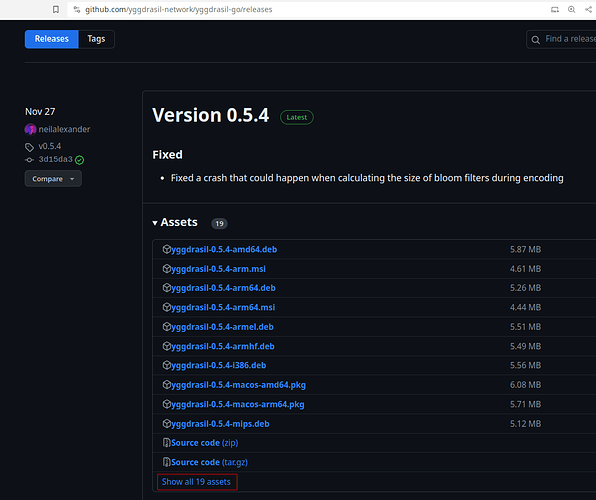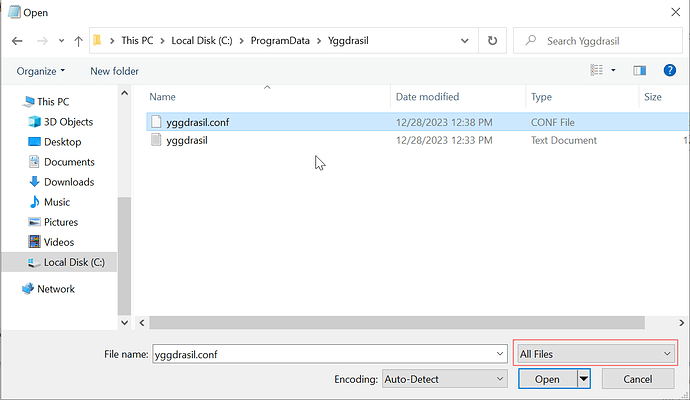Hi everyone,
As of earlier this month, the ThreeFold Grid mainnet is now running on Yggdrasil v0.5. That means to connect to your VMs, you’ll also need to update, since this version is not backwards compatible with v0.4.
The TF Planetary Network Connector has not been and likely will not be updated from v0.4. We are shifting our efforts towards our own overlay network, Mycelium.
If you’ve been using the Connector app, you’ll need to switch to the regular Yggdrasil install method to continue using the network. The rest of this post will show the details of how to make the move on Windows. Should you be needing a similar guide for Linux or MacOS, please leave a note in the replies and I’ll add it.
Install Yggdrasil
The first step is to install Yggdrasil according to the official method for Windows, which is the MSI installer. Note that there’s no need to uninstall the Connector app first, though it doesn’t hurt.
To get the latest version of the Yggdrasill installer, navigate to the Github releases page. Most likely you’ll need the x64 version which is hidden in the default view. Click the show all assets link to see the full list:
Then click the appropriate link. For the majority of systems, it will be the one that looks like this (potentially with a newer version):
After the download is complete, run the installer.
If you happen to see an error regarding your processor type, you might have an ARM based processor and would then need the file ending in -arm.msi.
Configure Peers
The default installation configuration does not include any peers, and thus you won’t be able to connect to anything on the Yggdrasil network. In this step, we’ll edit the config file to add our ThreeFold peers list.
On Windows, the Yggdrasil installer creates a config file at C:\ProgramData\Yggdrasil\yggdrasil.conf. You can edit this file in any text editor. When using Notepad, you’ll need to select All Files:
The peers list in the default configuration will be empty. Replace the empty list with the list found in the manual.
When finished, it should look something like this (I’ve shortened the list to show how the end appears):
Save the file, and proceed on to the final step of restarting Yggdrasil.
Restart the Yggdrasil Service
For Yggdrasil to use the newly specified peers, we’ll need to restart it so that it reloads its configuration. There are a couple ways to do that—here I’ll show the Services manager tool.
To start the tool, open the start menu and type “services”. You should see this:
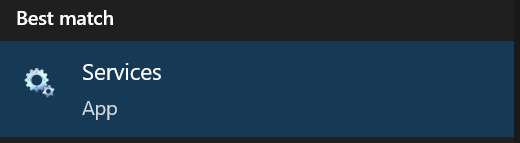
Click the entry or hit enter to start it. Now find the Yggdrasil service, select it, and hit Restart:
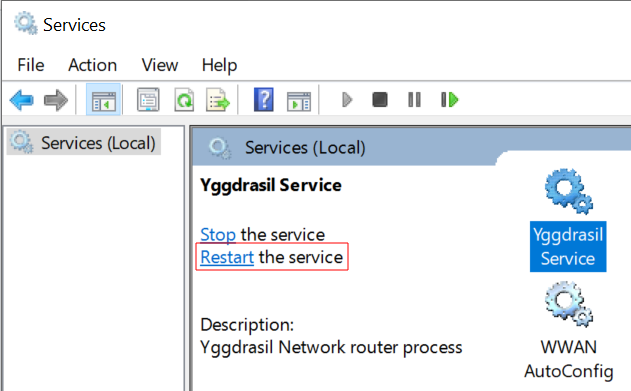
Once that is complete, you should be connected to the peers and able to use the Yggdrasil network.
To test your connectivity, you can try visiting a site hosted over Yggdrasil, like the node map.