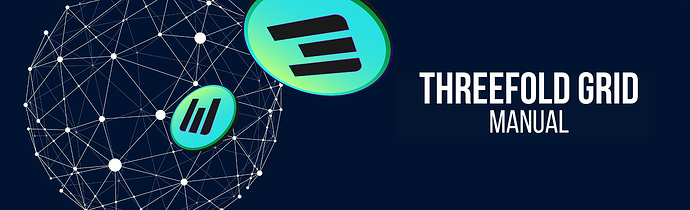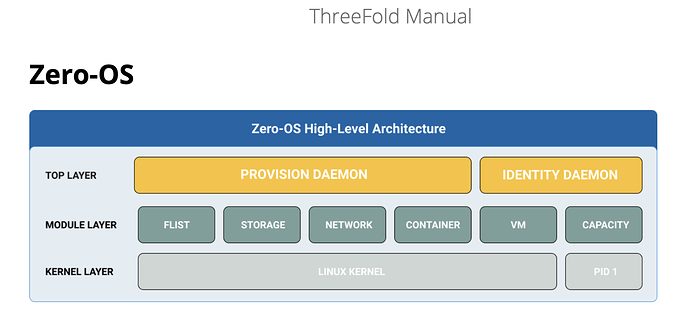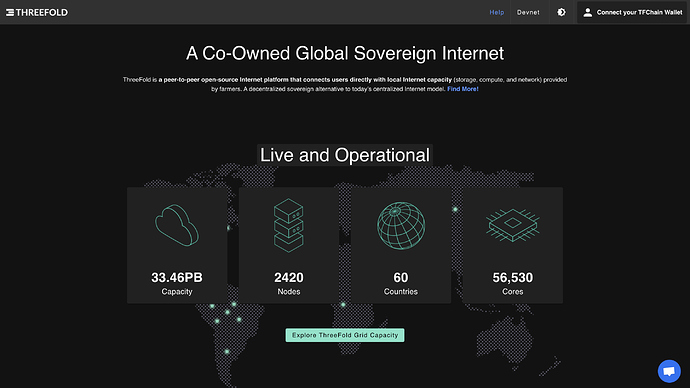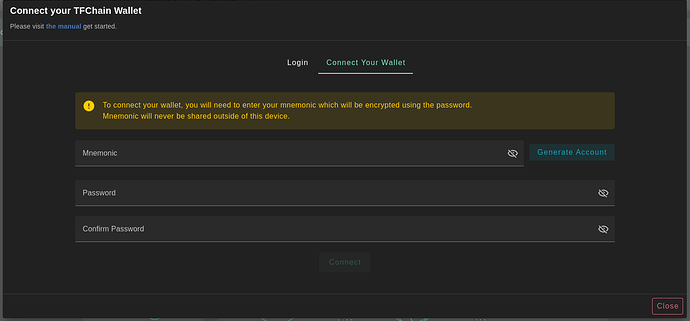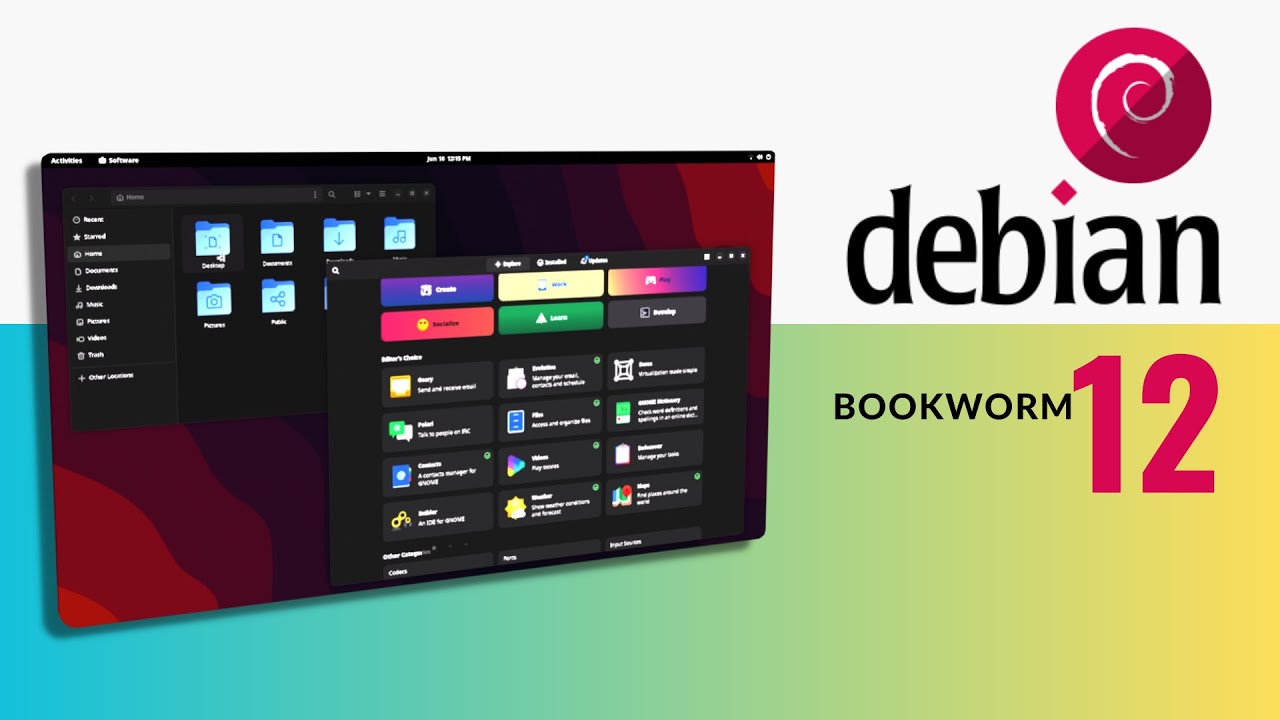Welcome to our dedicated post where we bring you the latest and most crucial updates from the ThreeFold Manual - your go-to resource at https://manual.grid.tf! Whether it’s fresh articles or new how-to tutorials, we’re committed to keeping you at the forefront of TFGrid knowledge. Let’s dive right in!
New Articles / Sections
Discover ZOS’ Internals Section!
In our previous post, we announced a new section of the manual called ‘Internals’, aimed at providing valuable insights into the system components of the ThreeFold ecosystem. This week, we are introducing the all-new Zero-OS (ZOS) Internals section. This addition grants you an exclusive glimpse into the intricate inner workings of ThreeFold’s Zero-OS technology.
From its revolutionary approach to storage and networking, to its dynamic containerization capabilities, the ZOS Internals section empowers you with a deeper understanding of the technological foundation that powers ThreeFold’s decentralized internet.
Visit ZOS Internals
TF Playground: New Interface Guide, Wallet Connector, and More
TF Playground is your virtual sandbox, a space where you can deploy workloads, experiment, build, and immerse yourself in the capabilities of the ThreeFold Grid. With its sleek new look and intuitive user interface, the updated version of the Playground promises an even more engaging and enriching experience.
The new manual section of TF Playground serves as a comprehensive resource that equips you with the tools and insights needed to navigate the Playground’s fresh features, such as the new TF Playground’s Wallet Connector.
This new component streamlines and enhances your interaction within the Playground, offering a seamless way to connect your wallet. Discover how the Wallet Connector simplifies authentication and access.
Visit the new ThreeFold Playground Manual at Playground Manual
Visit the new TF Playground’s Wallet Connector Guide.
Uncover the Power of FList with Debian 12 Case Study
FLists, the dynamic building blocks of the ThreeFold ecosystem, empower you to encapsulate applications, files, and more into lightweight and efficient packages. Today we are thrilled to announce that the first FList Case Study showcasing Debian 12 implementation has been published in the manual.
Debian 12, also known by its codename “Bookworm,” is the latest version of the Debian operating system. Debian is a widely used and respected open-source distribution of Linux, renowned for its stability, versatility, and commitment to free software principles.
This case study acts as a template for developers to understand how FList can easily be created with such tools as the Grid Hub. Experience step-by-step instructions, from sourcing the necessary files to deploying your customized FList, and uncover how you can seamlessly create an FList for Debian 12.
That’s just the beginning! We’re committed to bringing you more insightful and practical case studies in the future. Stay tuned as we continue to expand our case study library on Manual.grid.tf.
Visit the FList Debian 12 Case Study at FList Debian 12 Case Study
Introducing the Nextcloud All-in-One Deployment Guides
This comprehensive resource brings you the power of Nextcloud, combined with advanced features for an enhanced cloud experience. Nextcloud is a dynamic open-source platform that brings your personal cloud to life. It empowers you to store, share, and collaborate on your data seamlessly, while keeping security and control firmly in your hands.
Nextcloud All-in-One Deployment offers an integrated and streamlined approach to creating your personal cloud space. As an open-source platform, Nextcloud empowers you to manage, collaborate, and securely store your data. Now, with the All-in-One version, you gain additional features that elevate your cloud capabilities.
In this guide, you’ll discover a host of benefits. One standout feature is Borgbackup, a deduplicating backup program that combines compression and authenticated encryption. This addition ensures your data remains secure and accessible, giving you peace of mind. It also takes you beyond deployment by explaining how to set up the DNS record for your domain. This step makes accessing your Nextcloud instance effortless. Imagine reaching your cloud space by simply using your own public domain, enhancing accessibility and convenience.
Introducing the Nextcloud Single Deployment Guide
Other than the Nextcloud All-in-one deployment guide, we have also added an additional guide on how to deploy Nextcloud by Single Deployment.
In the single deployment guide, we take you on a journey to deploy a Nextcloud instance on a full virtual machine (VM) running on the ThreeFold Grid. This step-by-step guide equips you with the knowledge to set up your very own Nextcloud environment, where your files, documents, and memories are accessible from anywhere, at any time.
We begin with deploying a full VM, powered by Ubuntu 22.04, using Terraform. As you follow along, you’ll discover the process of Nextcloud installation and deployment. But it doesn’t end there. We’ll guide you in adding a dynamic DNS (DDNS) domain to your Nextcloud deployment, enabling you to access your instance over the public internet.
Curious enough? Visit Nextcloud Single Deployment Guide
Updates and Improvements of Existing Articles
Elevate Your Deployment Game with CapRover and JS Client
CapRover is a versatile open-source platform that lets you effortlessly manage and scale applications. By using the JavaScript client, you’re simplifying deployment and tapping into CapRover’s full potential.
Our recent updates walk you through deploying a CapRover Leader node – the central command in your CapRover cluster. It directs traffic, manages applications, and orchestrates everything. With clear examples and environment variables guidance, you’ll have Leader nodes up and running smoothly.
And there’s more. We also guide you through deploying a CapRover Worker node – these dedicated units enhance deployment and management tasks in your cluster.
Ready to get started? Visit Deploy CapRover with JavaScript Client Guide
Streamlined SSH Deployment Guides
We’re excited to introduce the newly updated SSH section of the manual, designed to make your SSH experience even smoother. SSH, or Secure Shell, is a crucial protocol for secure communication and remote access, especially within the ThreeFold Grid ecosystem. Our updated guides are here to help you effortlessly deploy, connect, and manage your virtual machines (VMs) using different SSH methods.
-
Deploy with OpenSSH: Learn how to easily deploy a full VM and establish an SSH connection to a 3Node on Linux, macOS, and Windows using OpenSSH. This versatile tool ensures secure remote access and file transfers. Our guide covers both IPv4 and Planetary Network connections, making your ThreeFold Grid experience seamless.
-
Deploy with PuTTY: If you’re a Windows user, our guide shows you simple steps to deploy a VM and SSH into a 3Node using PuTTY. PuTTY is a widely used SSH client for Windows, providing a user-friendly interface for secure remote connections. Get started with ease on your Windows machine.
-
Deploy with Windows Subsystem for Linux (WSL): Discover how to SSH into a 3Node on Windows using Windows Subsystem for Linux (WSL). This integration bridges the gap between Windows and Linux environments, giving you the best of both worlds.
Ready to experience secure and efficient remote access? Explore our updated SSH Guide
That’s a Wrap!
Thank you for joining us on this TF Manual update! We hope that this post has provided you with valuable insights into the latest resources available on the manual. We’d like to also show our gratitude to our dedicated developers and manual writers who have contributed to the maintenance of the manual.
If there are specific topics or sections that you feel are missing from the manual, or if you have any questions, please don’t hesitate to comment below. Your input helps us ensure that the manual remains a comprehensive and user-friendly resource for the community. See you next week for more updates on our Manual!
Cheers,
ThreeFold Product and Documentation Team