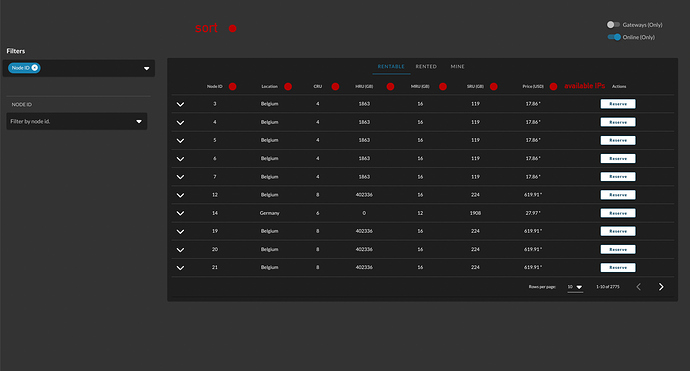The Threefold Dashboard - Dive in the New Internet
The Threefold Dashboard is the go-to place to explore the Threefold Grid.
On the Dashboard you will find:
- Portal
- Twin
- Swap
- Swap TFT from the TF Chain to the Stellar Chain and vice versa.
- Transfer
- Transfer TFT on the TF Chain
- Farms
- Create a farm in one click!
- Consult your farm and 3nodes data
- Set your farming payout address (on Stellar Chain)
- Download the bootstrap image
- Set Public IPs
- for farms with blocks of IP addresses
- Download your 3nodes’ statistics and receipts
- Dedicated Nodes
- See all rentable dedicated nodes
- See all rented dedicated nodes
- See your dedicated nodes
- DAO
- Decentralized Autonomous Organization
- Place to vote, take decision for the New Internet
- Explorer
- Statistics
- Nodes
- Farms
- Calculator
- Resource Pricing
- See the costs of using the Threefold Grid
- Get up to 60% in cloud discout by staking TFT (never locked)
- See the costs of using the Threefold Grid
- Simulator
- Simulator Threefold farming rewards based on 3node specifications
- Resource Pricing
- Bootstrap
- Download the Zero-OS bootstrap image in one click
- Hub
- Find FLists of apps and deployments
- Convert any docker to a FList
- Playground
- Deploy any Linux load on the Threefold Grid!
- Deploy weblets in one click
- Deploy full virtual machines
- Deploy apps on a dedicated node
- Get TFT
- When registered, there is a one-click GET TFT button
- buy TFT from fiat or bitcoin
- When registered, there is a one-click GET TFT button
The Dashboard in Pictures
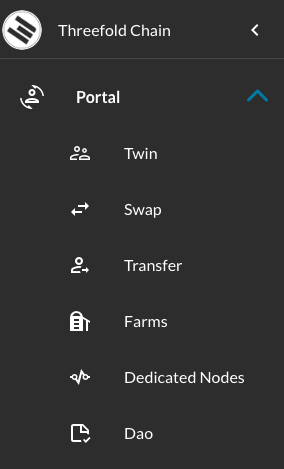
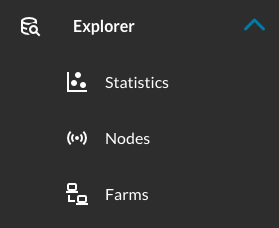
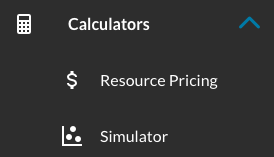
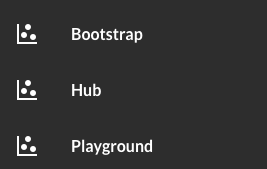
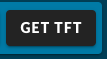
The Threefold Dashboard and the Threefold Connect App (Android, iOS) are all you need to explore the Threefold Grid!
Do you think something is missing on the Dashboard?
Let us know!