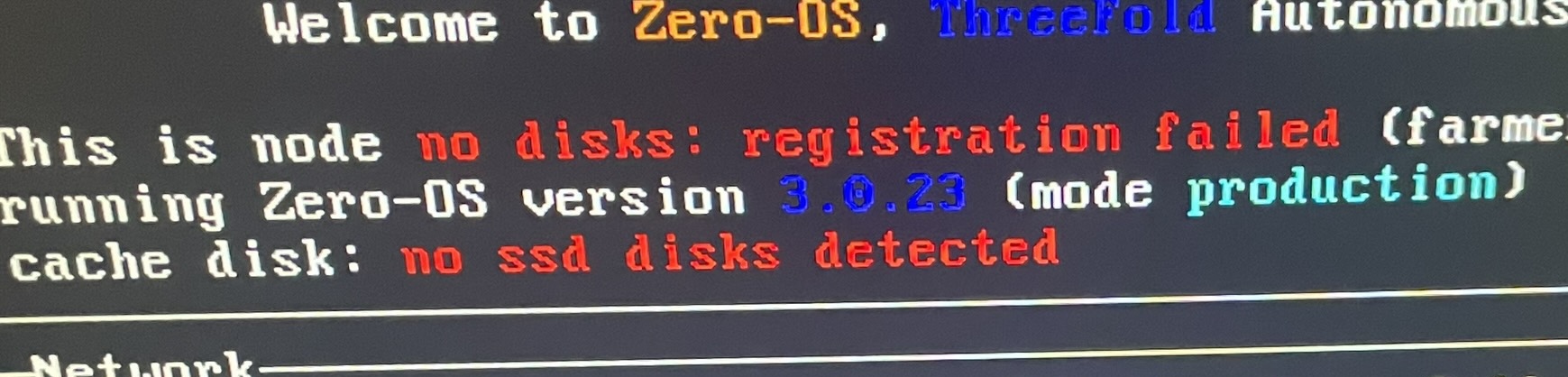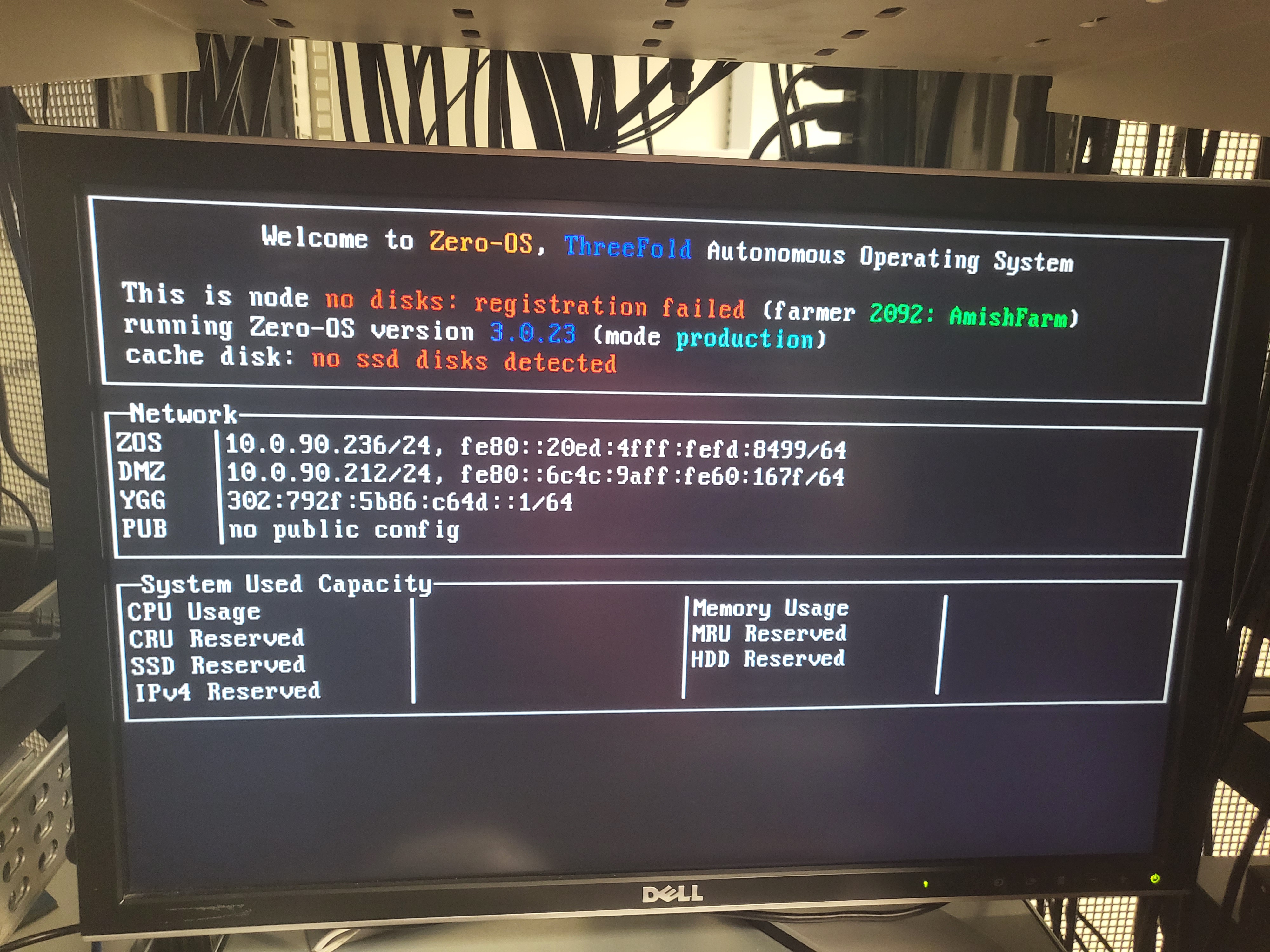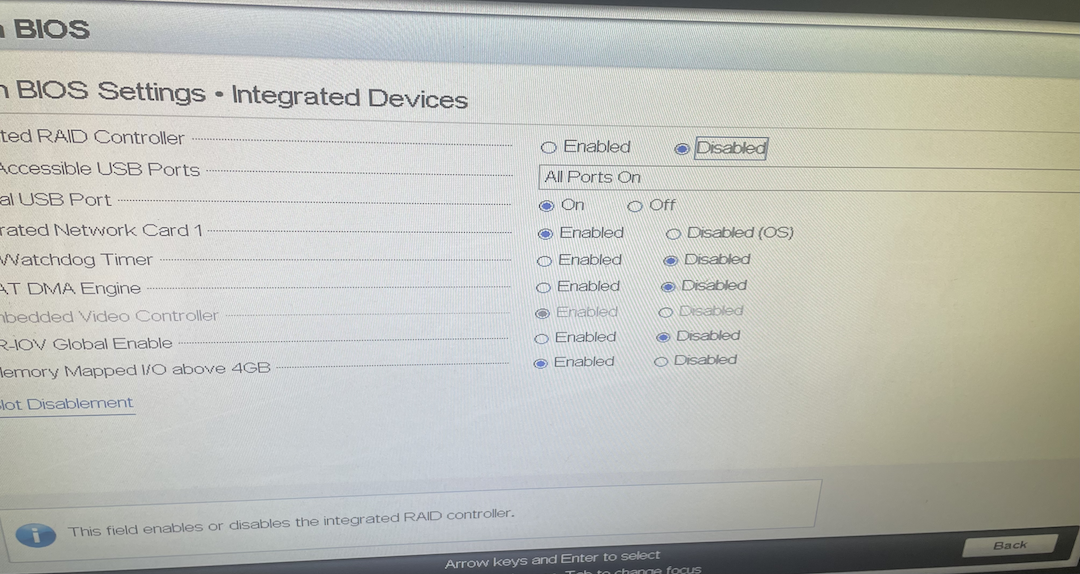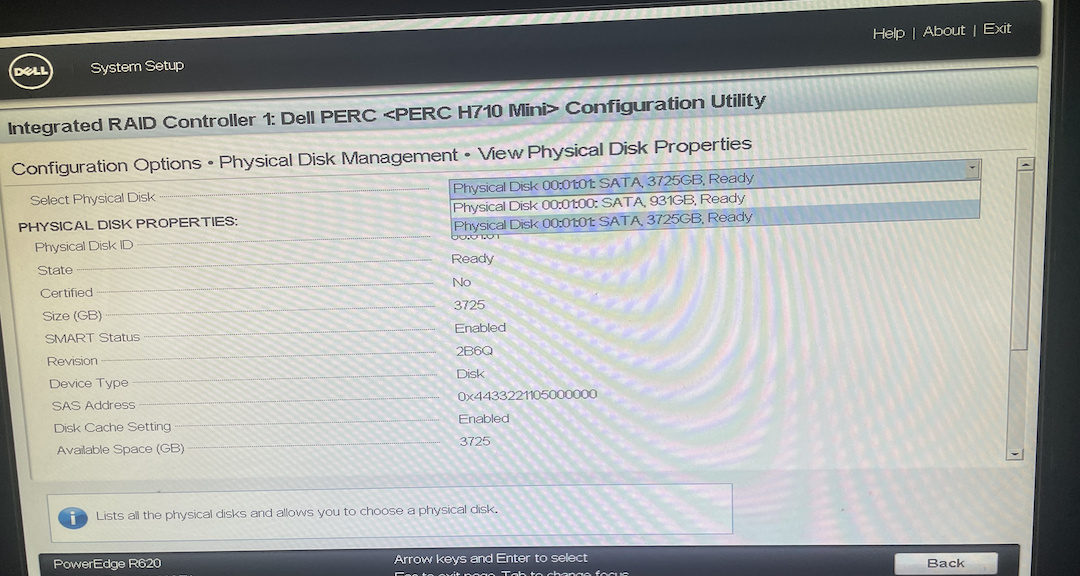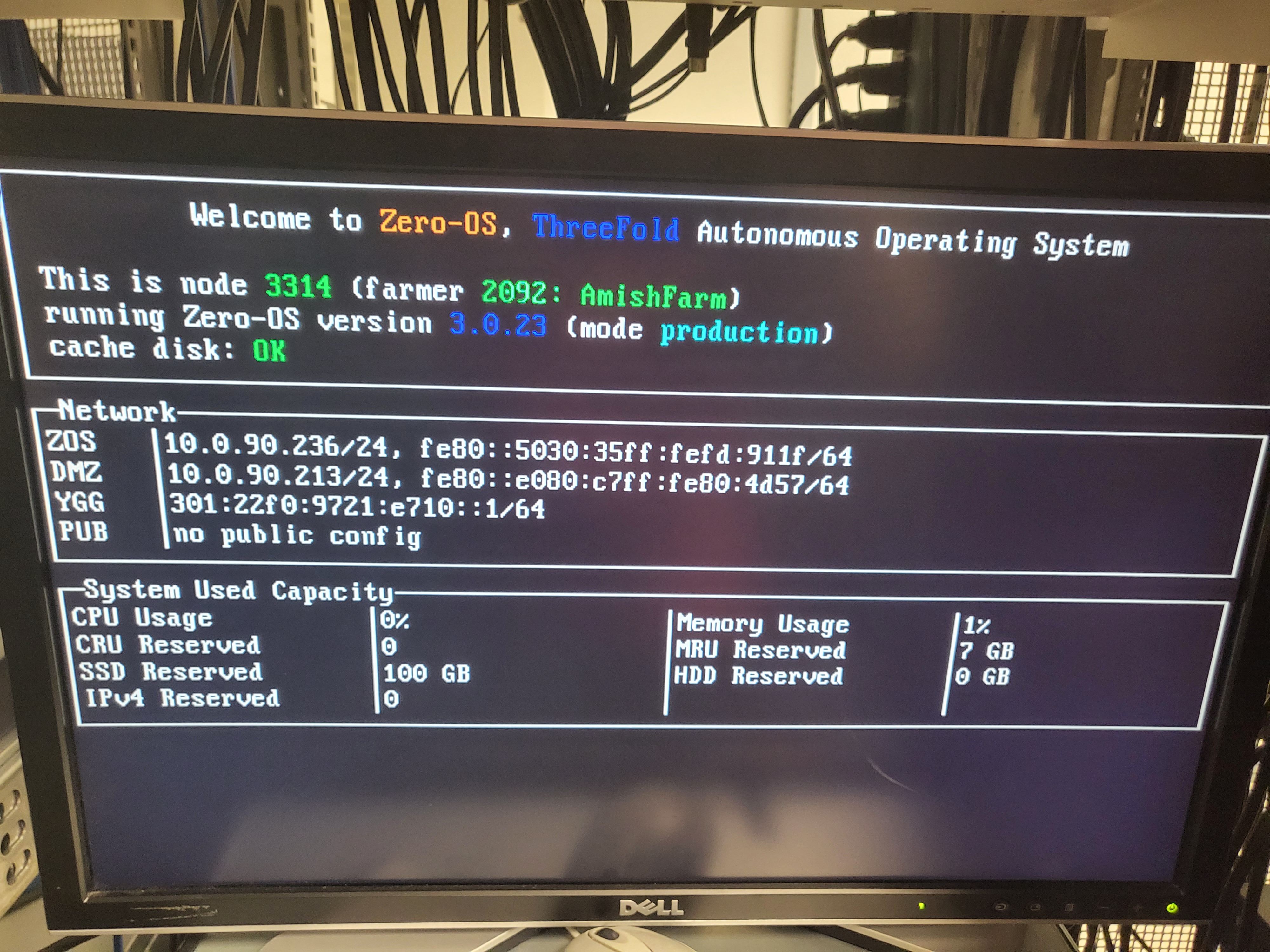Hi @fd
I’ll give you some information and perhaps this can help you.
First can you tell me how do you plug your SSD disks in your R620?
You might need to re-flash your RAID card if you are using it. Here’s a good link. And @FLnelson’s video on how to re-flash the RAID card.
You might need to check the connections of your SSD disks. Also make sure you can see all the disks when you go into your BIOS.
Also, as @scott said,
A note if you’re having trouble getting your disks recognized by Zos: some farmers have had success enabling AHCI mode for SATA in their BIOS
I’ll give some steps to wipe disks with a Linux distribution. Maybe it will help.
4. Wipe All the Disks
- Create a Linux Bootstrap Image
- Boot Linux in Try Mode
- Wipe All the Disks
Threefold runs its own OS, which is Zero-OS. You thus need to start with completely wiped disks. Note that ALL disks must be wiped. Otherwise, Zero-OS won’t boot.
An easy method is to simply download a Linux distribution and wipe the disk with the proper command line in the Terminal.
We will show how to do this with Ubuntu 20.04. LTS. This distribution is easy to use and it is thus a good introduction for Linux, in case you haven’t yet explored this great operating system.
1. Create a Linux Bootstrap Image
Download the Ubuntu 20.04 ISO file here and burn the ISO image on a USB key. Make sure you have enough space on your USB key. You can also use other Linux Distro such as GRML, if you want a ligther ISO image.
BalenaEtcher is recommended as it formats your USB in the process, and it is available for MAC, Windows and Linux.
2. Boot Linux in Try Mode
When you boot the Linux ISO image, make sure to choose Try Mode. Otherwise, it will install Linux on your computer. You do not want this.
3. Use wipefs to wipe all disks
Once Linux is booted, go into the terminal and write the following command lines.
First, you can check the available disks by writing in a terminal or in a shell:
lsblk
If you want to wipe one specific disk, here we use sda as an example, write this command:
sudo wipefs /dev/sda
And replace the “a” by the letter of your disk, as shown when you did lsblk.
To wipe all the disks in your 3node, write the command:
sudo for i in /dev/sd*; do wipefs -a $i; done
Make sure you have no important data on your disks, or make sure you have copies of your disks before doing this operation, if needed. The term sudo gives you the correct permission to do this.
Once the disks are wiped, you can shutdown your 3node and remove the Linux Bootstrap Image (USB key). Usually, there will be a message to tell you when to do so.