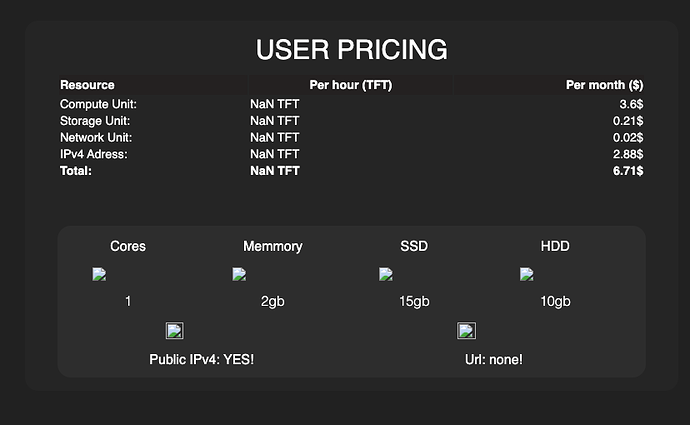Hi, this has been answered in one of the chats as I was having the same question. In short, the minting code uses Base24 (1GB = 1073741824 bytes). If you use Base1000 when entering into the simulator, there’s going to be a difference.
So if you enter 320GB in the simulator, it’s actually 314.8 that Z-OS is registering. Same for the 4TB SSD, that’s not seen as 4000GB but as 3726 GB.
So if you know that, you can more accurately calculate the rewards.