The following guide will show you how to create a farm and a farm ID. In doing so, we will also learn how to create a Threefold Twin and how to use the polkadot.js extension on Chrome or Firefox to create an account on the blockchain.
1) Creating a Polkadot.js account
![]()
Go on this link and download the extension based on your browser.
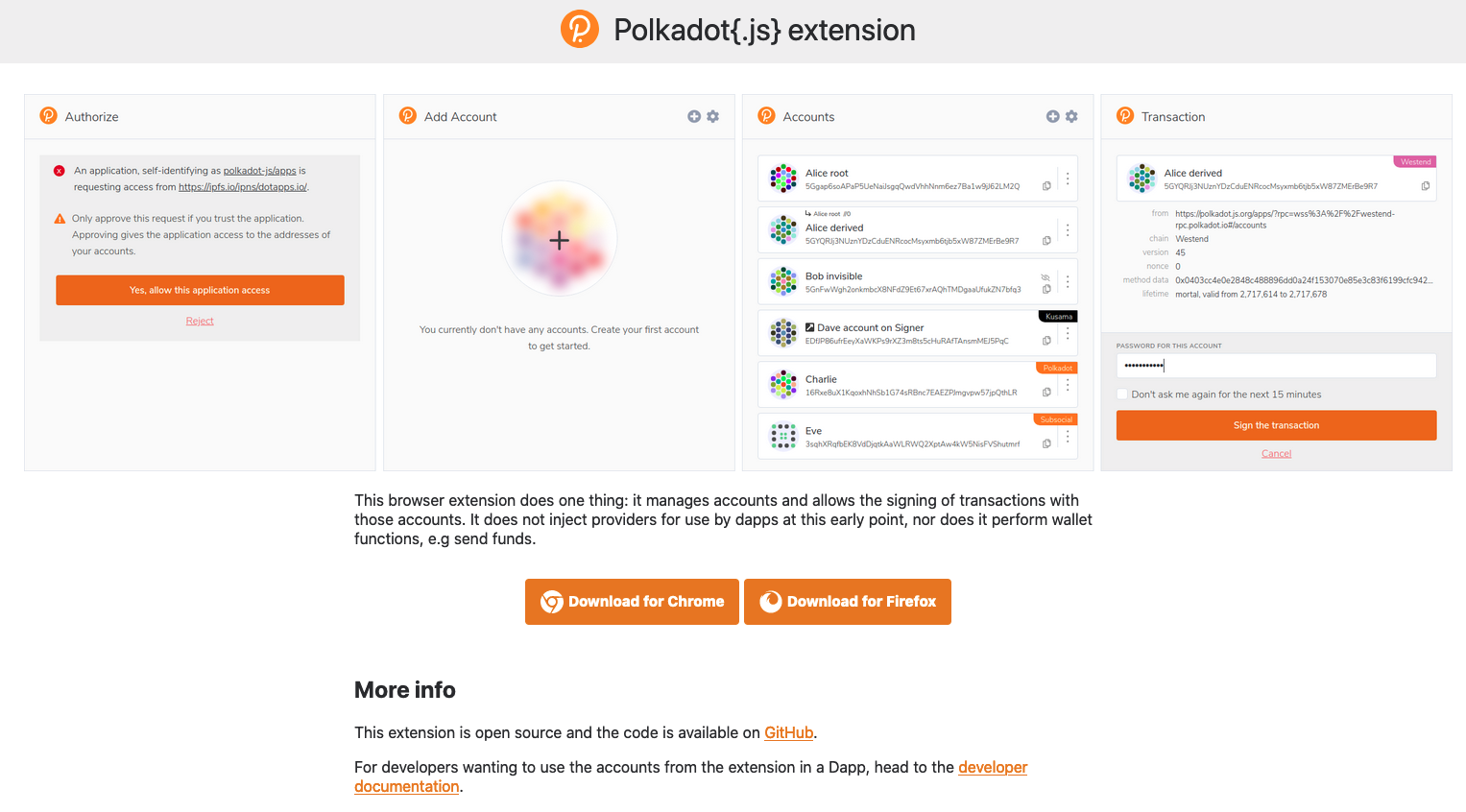
Choose Chrome or Firefox.
![]()
In this case, we use Firefox. Clicking on Download for Firefox leads us to this URL.
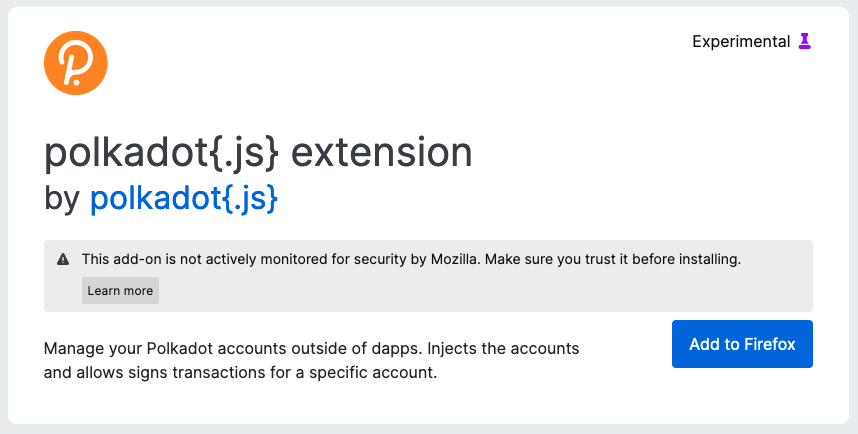
Click Add to Firefox.
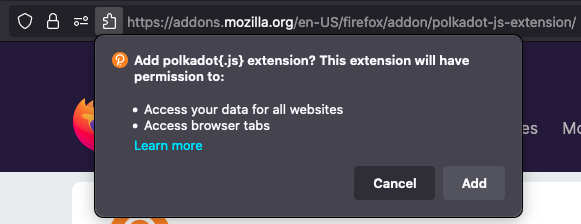
Click Add.
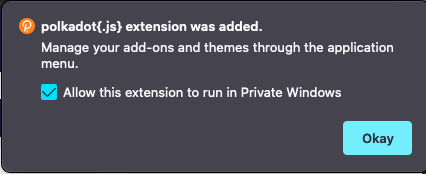
This message tells you that the extension was added. Select Allow this extension to run in Private Windows if you want, then click Okay.
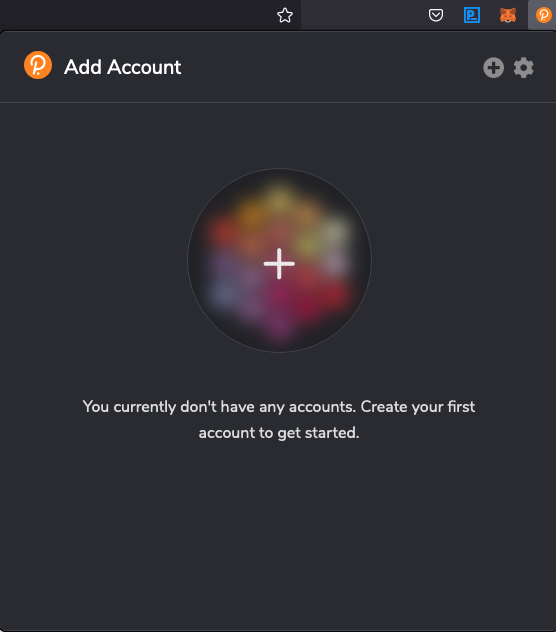
At first, you have no account. Click on the + sign to create an account.
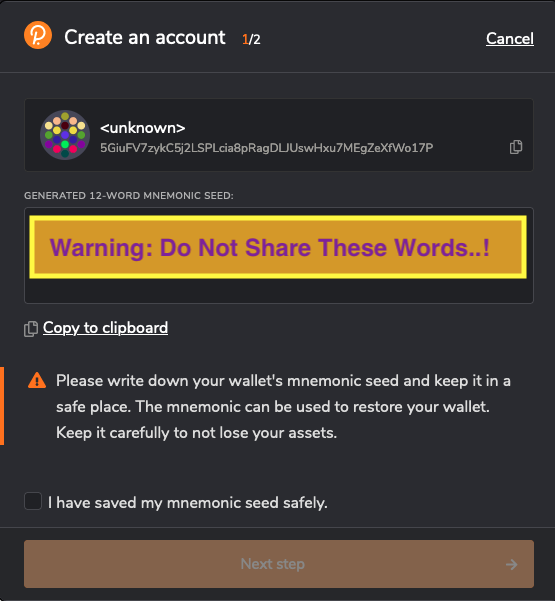
Write down your 12-word mnemonic seed and select I have saved my mnemonic seed safely, once you’ve done so!
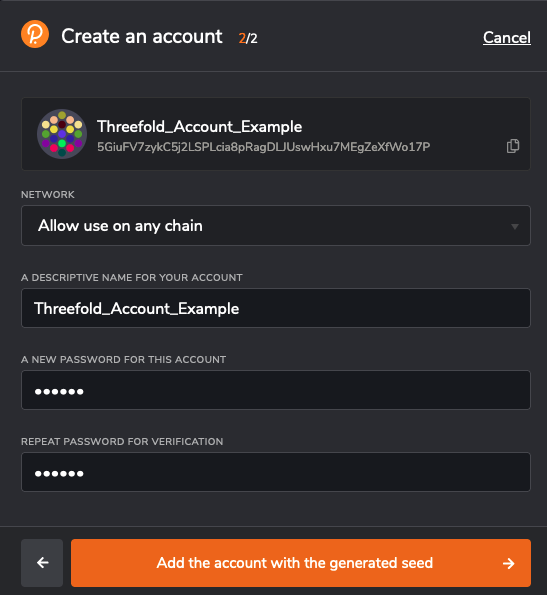
Choose a descriptive name for your account. This name is not relevant. If you remove your account from the browser, you will need to enter your 12-word mnemonic seed and choose a new descriptive name.
You will need the password when accepting transactions. Choose it wisely.
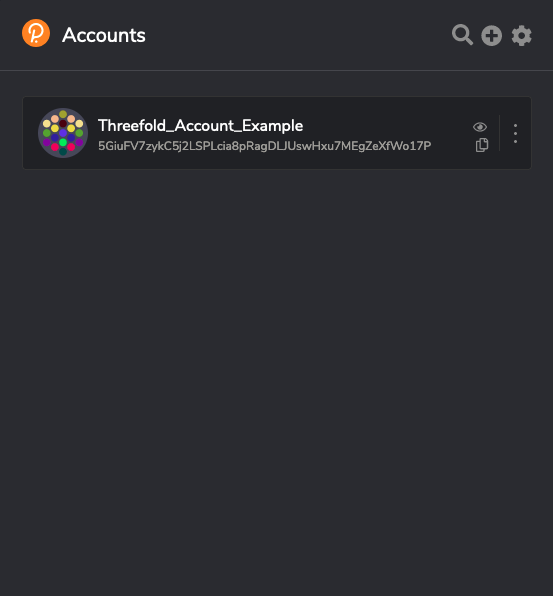
This is what you see when your account is created.
2) Creating the farm on Threefold Grid
![]()
Go on the Threefold Portal.

As you’ve created and logged in your account, you will see your account in the list of connected accounts. Click on your account.
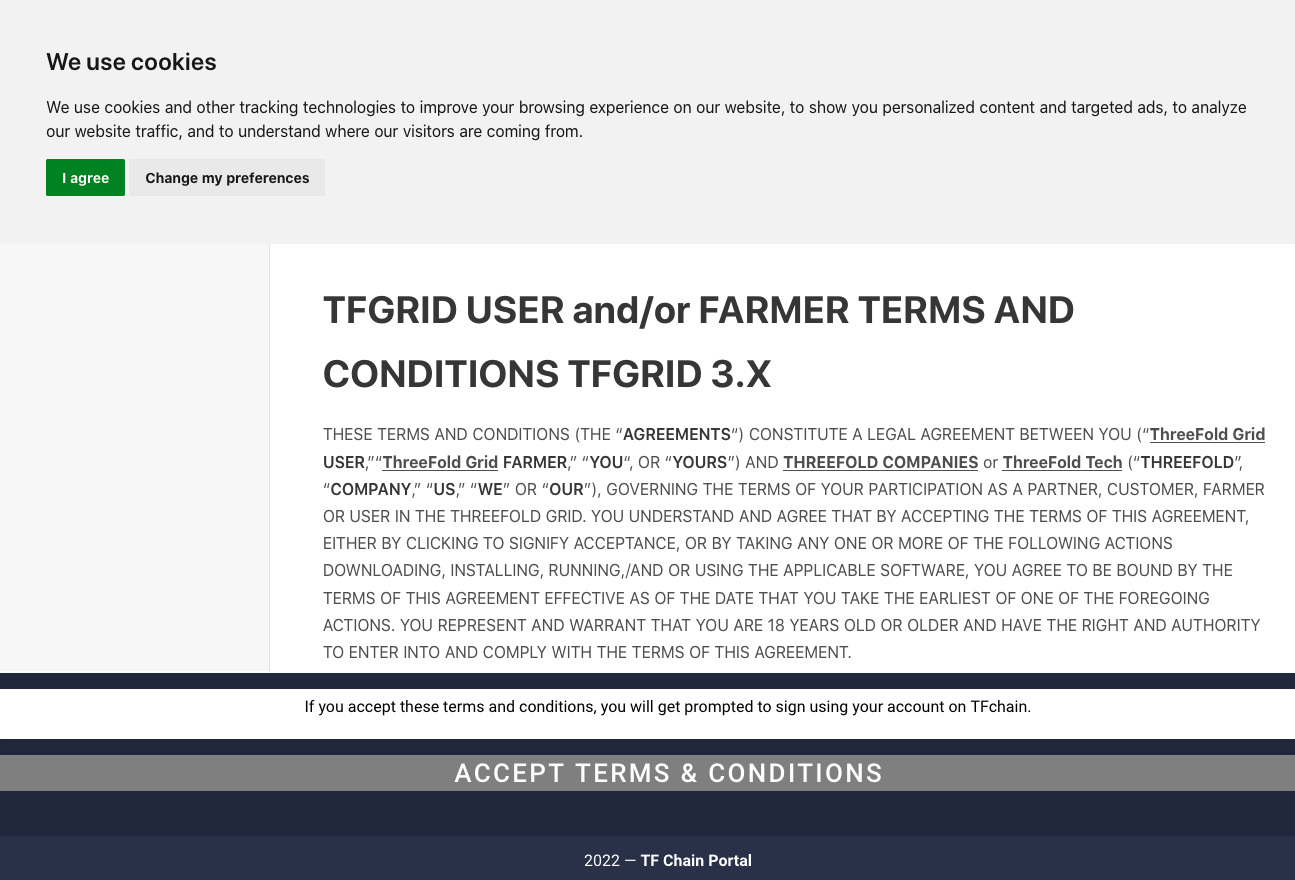
You will be asked to read and accept the terms and conditions.
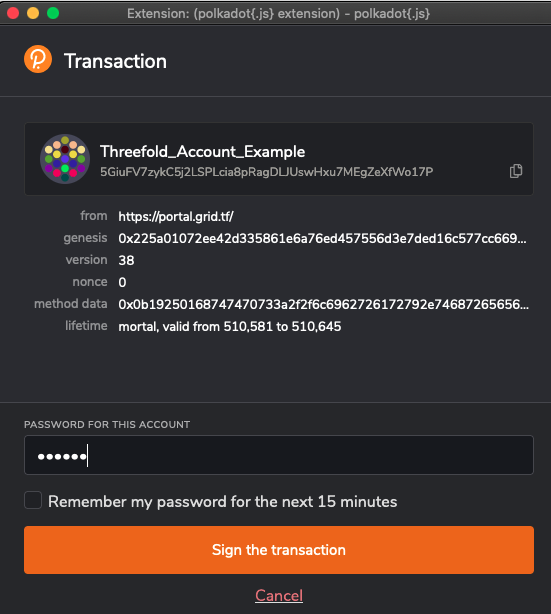
You will be asked your password in order to confirm the transaction.
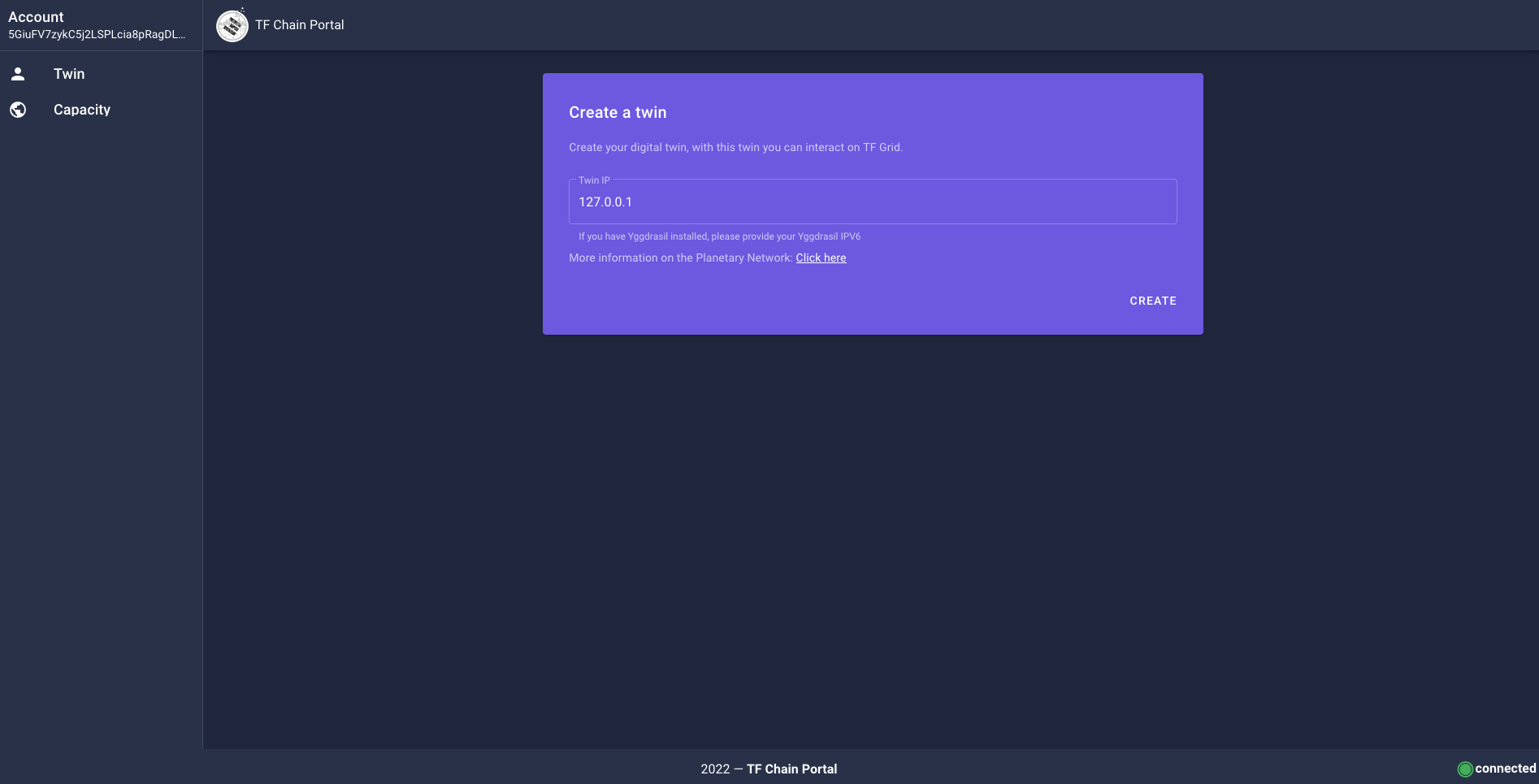
Once you confirm the transaction, your will land on the Twin page.
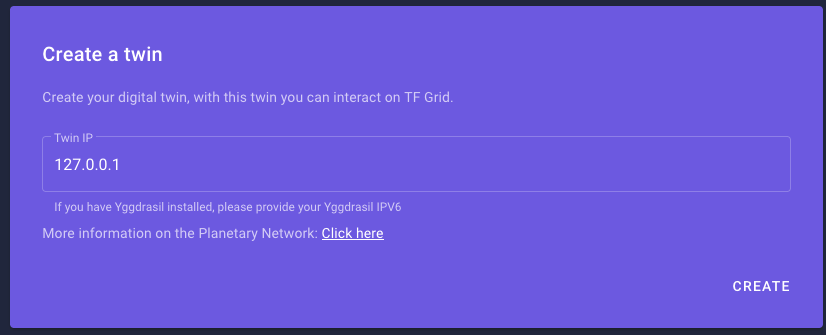
You want to create a Twin and let the standard IP address already written. Click Create.
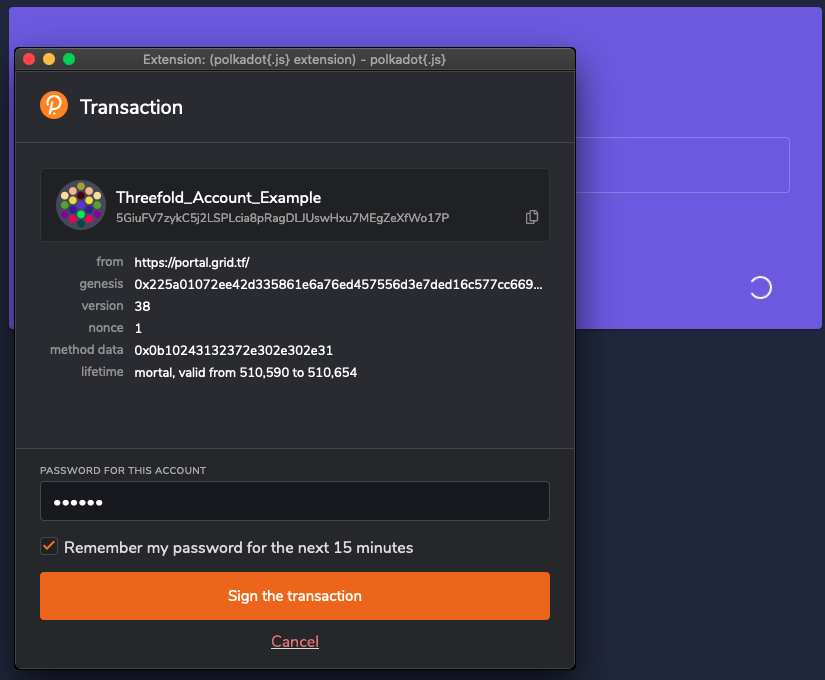
You will once again be asked to confirm the transaction. At this point, you might think: I will click on the Remember my password for the next 15 minutes. Wise Farmer Indeed. You sign the transaction.
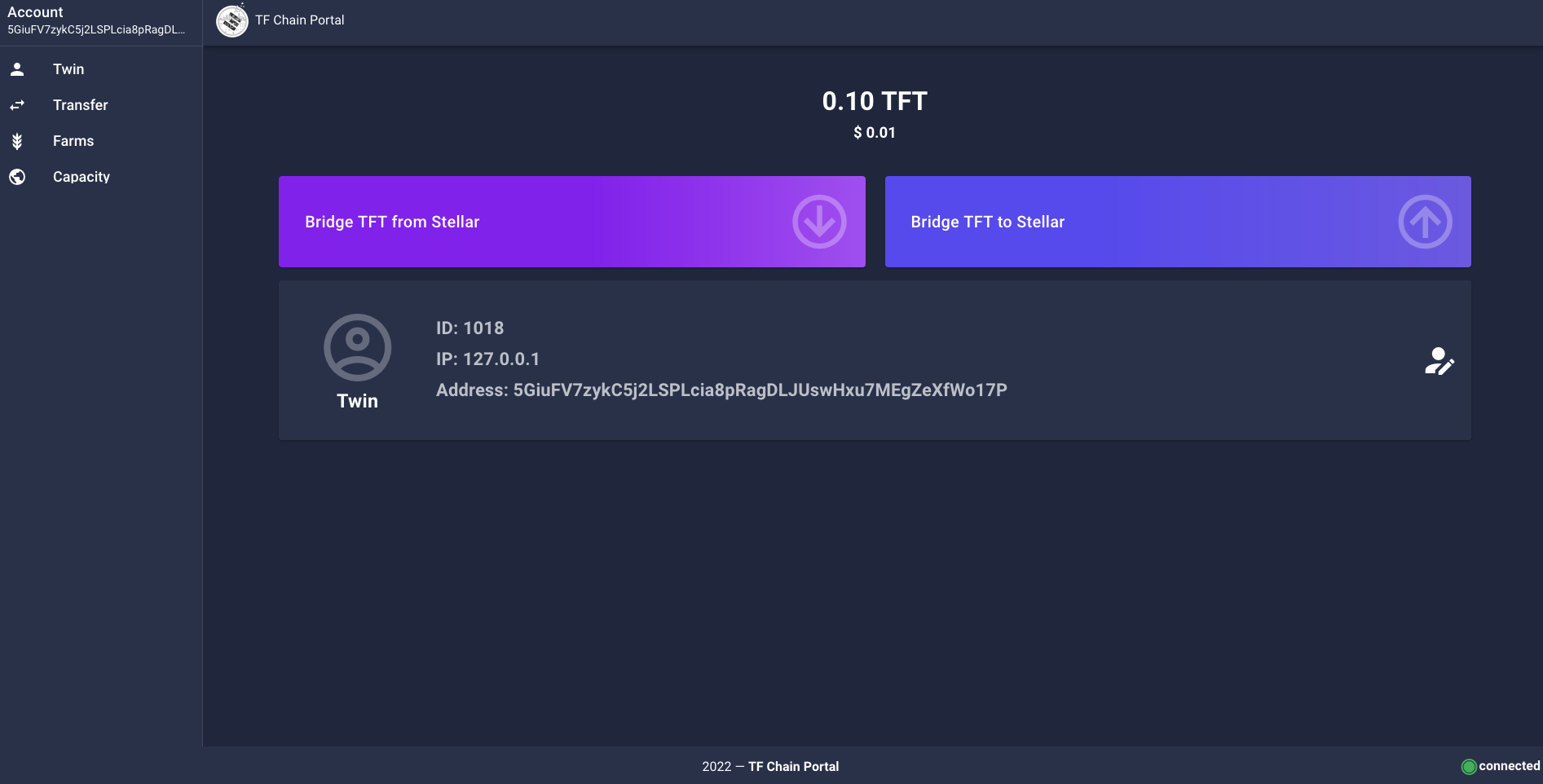
You’ve just created a Threefold Twin. This is the New Internet.
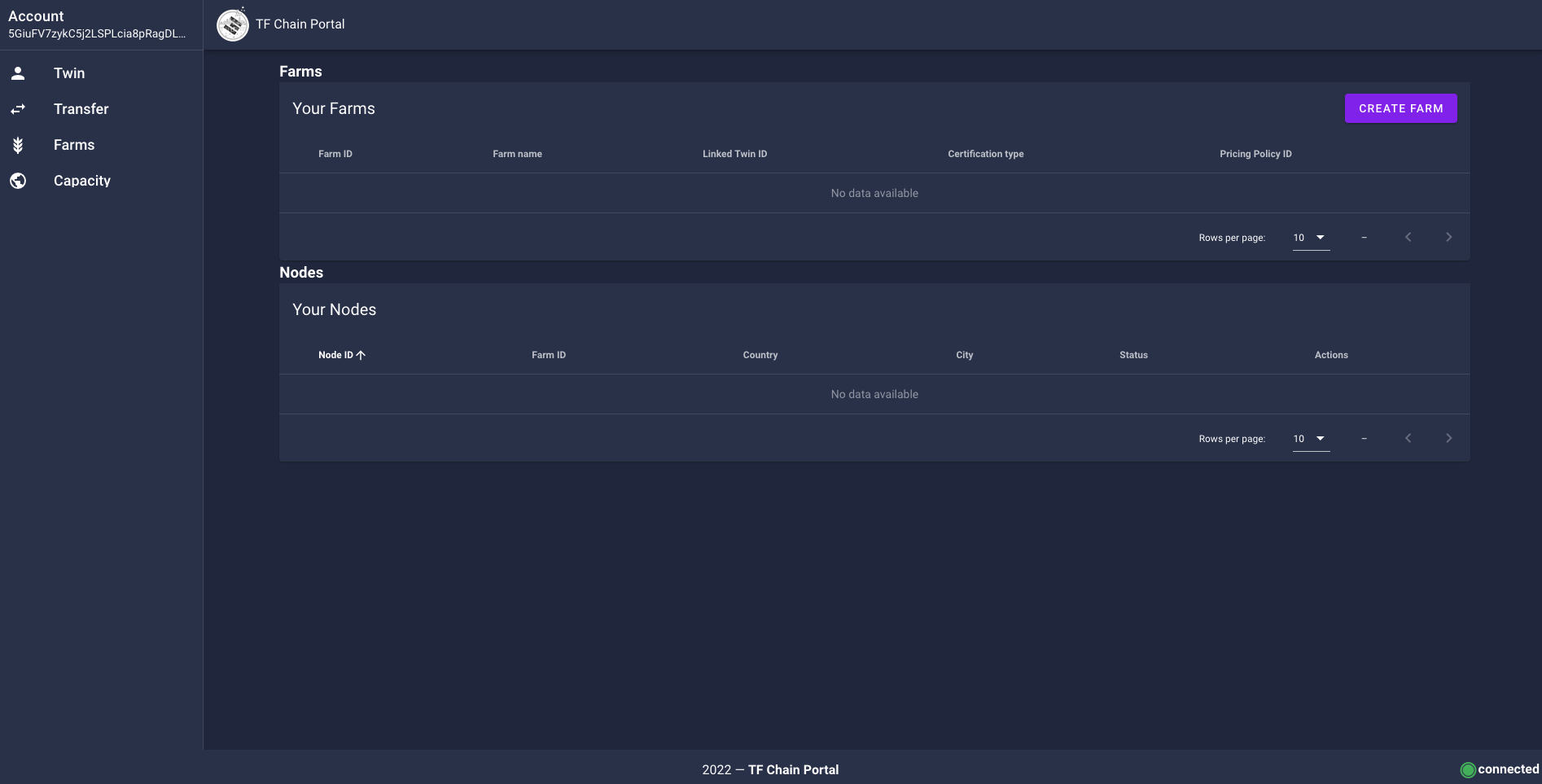
Click on the Farms button to your left. Then, click on Create Farm.
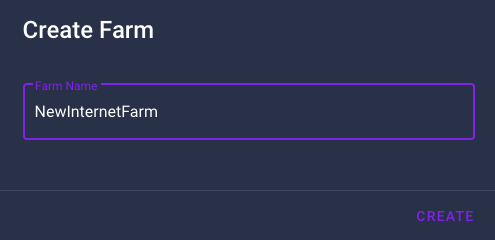
Choose a farm name and click Create.
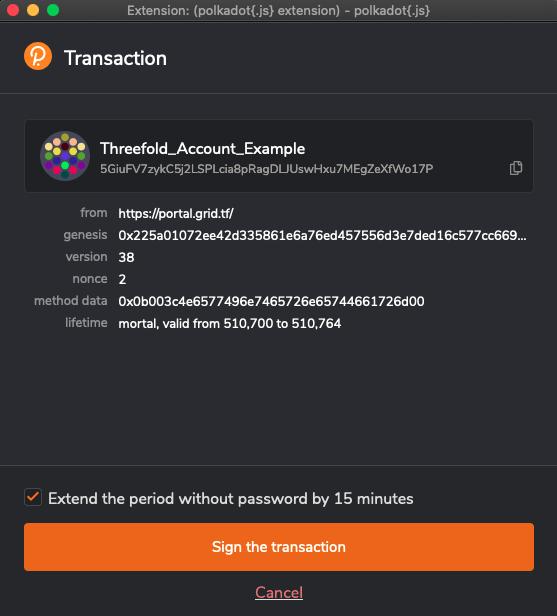
You can Sign the transaction without entering your passwords and also choose to Extend the period without password by 15 minutes. Your choice. Your free will.
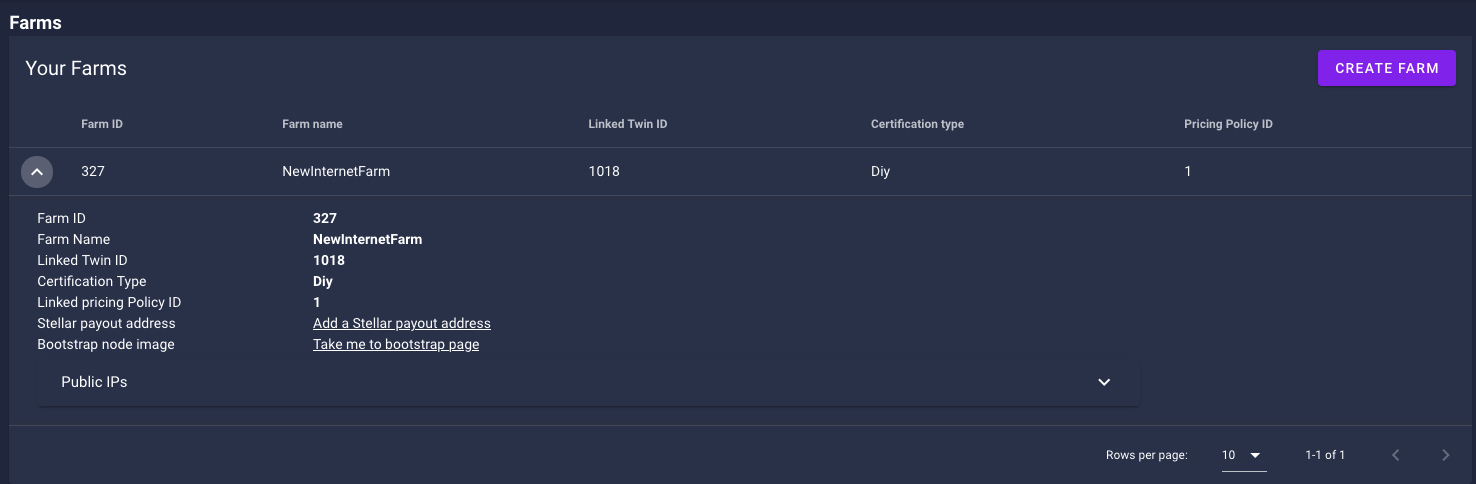
You’ve created a farm! Here we can see on the top left the farm ID. 327. Imagine, one day there will be millions!
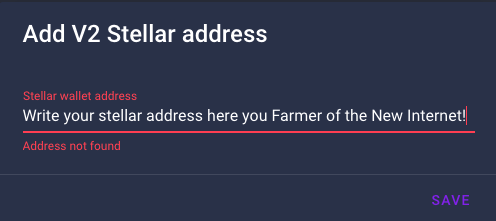
Click on Add a Stellar address. Write your address and click save. You can, for example, use your Threefold Connect App* address or your hard storage device address (Ledger, Trezor).
*Threefold Connect App Hyperlinks:
![]()
Back on the Farm section, click on Take me to bootstrap button. This will lead you to the link above.

This is the Zero-OS v3 Bootstrapping page.

Write your farm ID and choose production mode.
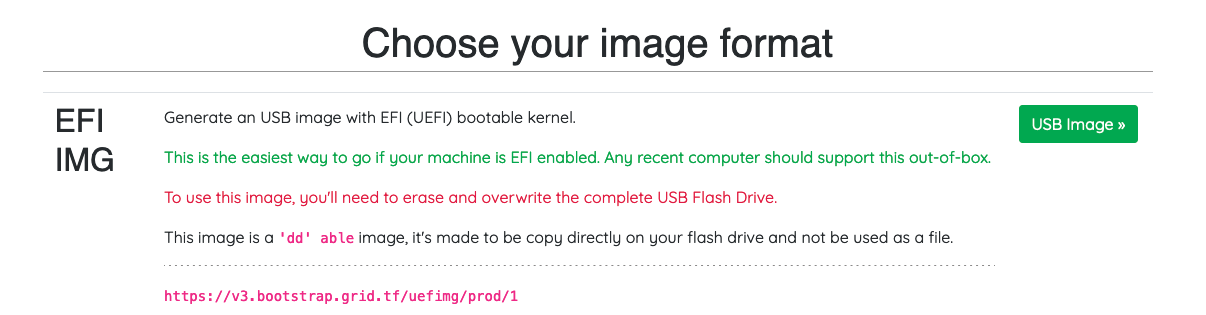
If your system is new, you might be able to run the bootstrap in UEFI mode.
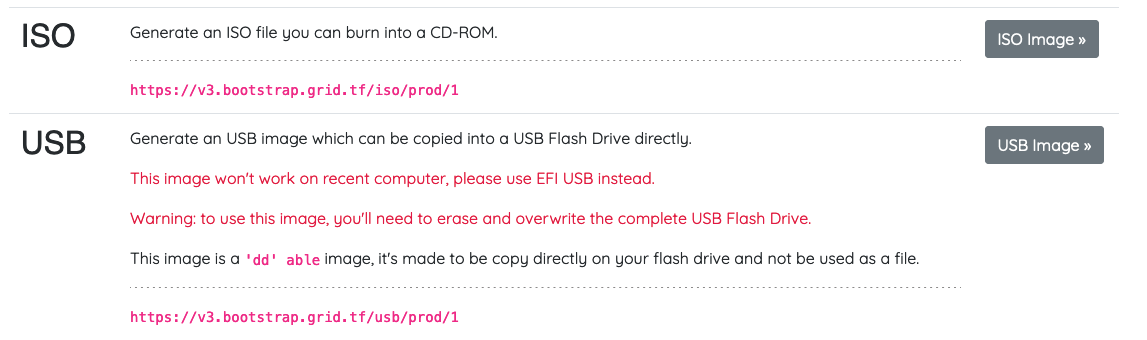
For older systems, run the bootstrap in BIOS mode. For CD/DVD, choose ISO. For USB…well, how can I say? Choose USB.
For the ISO image, download the file and burn it on a DVD.
For the USB and the EFI IMG images, with Linux, you will want to do:
sudo dd status=progress if=FILELOCATION.ISO(or .IMG) of=/dev/sd*.
Here the * is to indicate that you must adjust according to your disk. To see your disks, write lsblk in the command window. Make sure you select the proper disk!
For Windows, as @FLnelson said,
If you are using the “dd” image […] just use the free USB flashing program called Rufus and it will automatically do this with no need for Linux or command line
balenaEtcher is also a free and open-source program that works with Windows and MAC to boot images on USB keys.
To boot Zero-OS, insert your Zero-OS Bootstrap Image, power on your computer and choose the right booting sequence and parameters (BIOS or UEFI) in your BIOS settings. Then, restart the 3node and it should boot into Zero-OS.
The first time you boot a 3node, it will be written: “This node is not registered (farmer ***: NameOfFarm). This is normal. The Grid will create a node ID and you will be able to see it on screen. This can take a couple of minutes.
If time passes (an hour and more) and the node does not get registered, as @scott mentioned, in many cases,
wiping the disks and booting again resolves this.
Once you have your node ID, you can also go on the Threefold explorer to see your 3node and verify that all is good.
If you have questions, this FAQ might answer some of your questions. You can also join the Telegram Farmers Chat and ask for help and advice. Farmers will be happy to help you out!
That’s it! You have a farm as well as your Zero-OS bootstrap image containing your farm ID.
You got it.
Now, you know.
Now, you farm.

 I used balenaEtcher to boot the image and it worked pretty well for me.
I used balenaEtcher to boot the image and it worked pretty well for me.