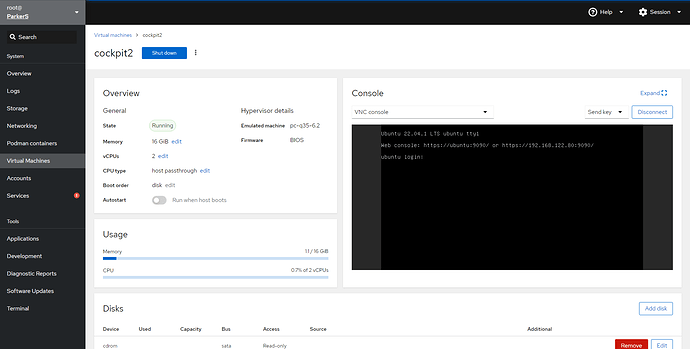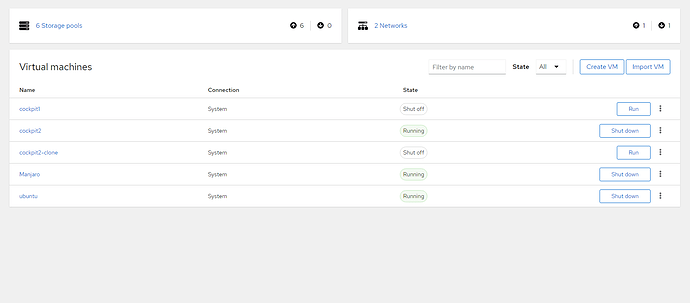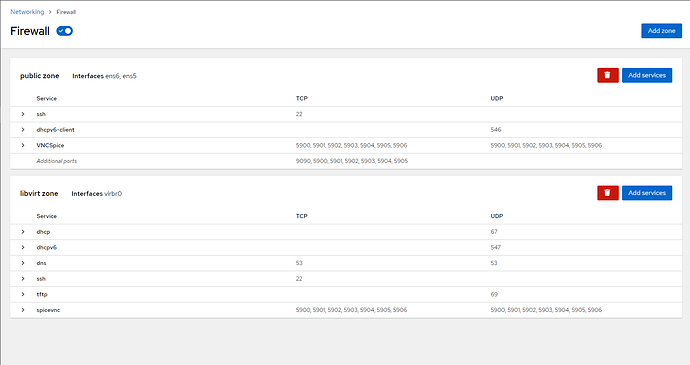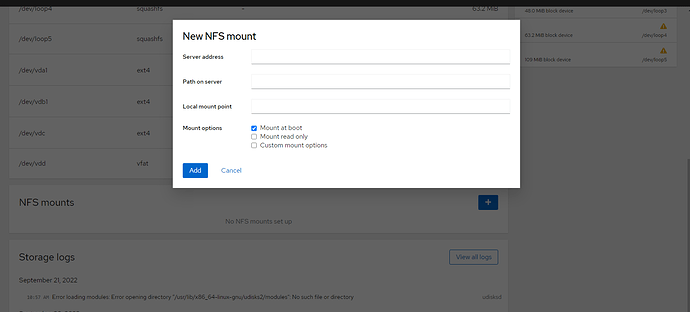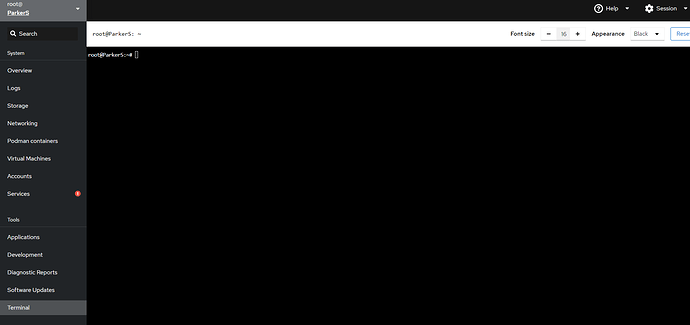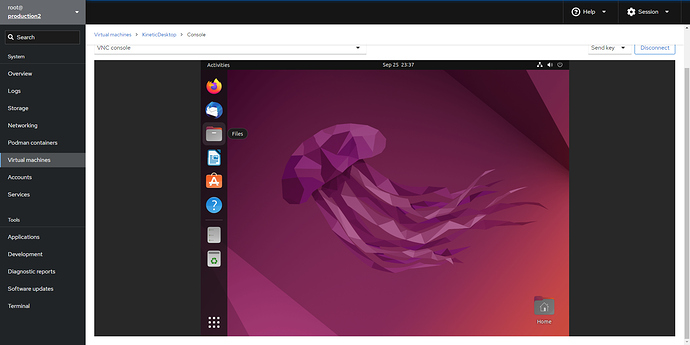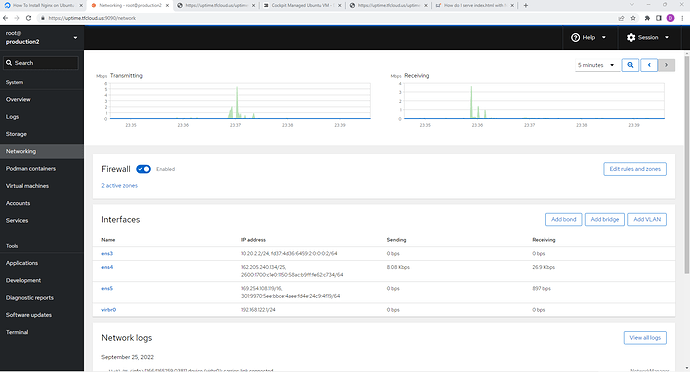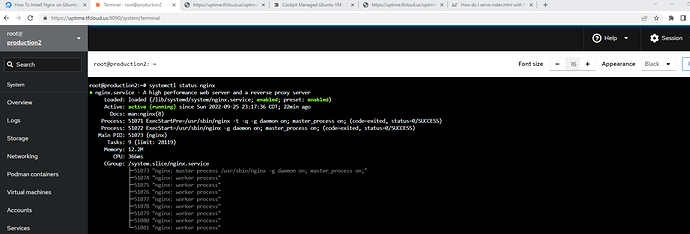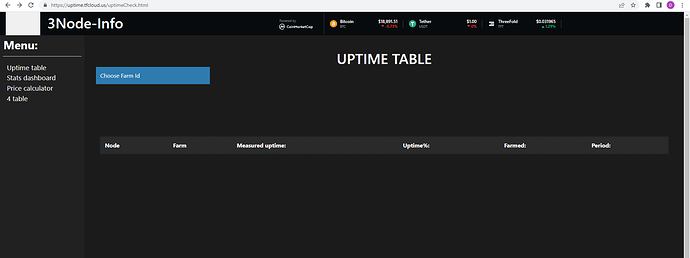9/27 update
wanted to get the break down of how i got this up and running out there. this is an amazing tool to combine with your ubuntu 22.04 full vm and it does work with planetary addresses. unfortunately I cant get the 22.04 vm to deploy with only a planetary address
----from the ssh console of your freshly booted ubuntu 22.04 vm you will need to,
apt update
apt install Network-Manager
cd /etc/netplan
ls -l
edit the netplan with Nano netplan file name
delete “version 2” from bottom
change
networks:
ethernets:
to
networks:
version: 2
renderer: NetworkManger
ethernets:
Cntrl X to save confirm write with “y”
systemctl disable Systemd.Networkd $$ systemctl enable NetworkManager
netplan apply
apt -upgrade
apt install cockpit
apt install cockpit-machine
apt install cockpit-podman
apt install cockpit-sosreports
apt install cockpit-pcp
apt install cockpit-tests
apt install firewalld
systemctl start cockpit
passwd root
GUI interface now accessible and fully functional at the public and planetary ip.
login requires password, login must match ssh key to access sudo
if you start firewalld it will remove the access to the web console until you have added 9090 to the correct zone and added cockpit as an allowed service
video setup tutorial to follow.
@weynandkuijpers you have a log in to my running example in your pms, im hoping we can get this into an flist, i have tried and failed miserably